Quickstart Guide How to Install Ganglia on a Raspberry Pi Cluster
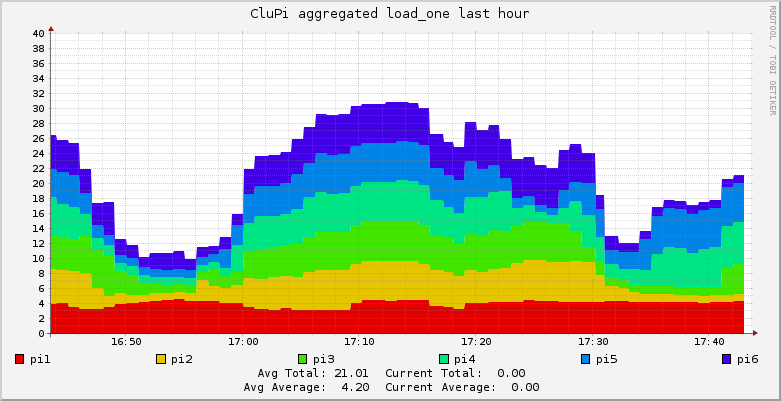
Masternode
# sudo apt-get install ganglia-monitor ganglia-webfrontend
# sudo cp /etc/ganglia-webfrontend/apache.conf /etc/apache2/sites-enabled/ganglia.conf
Configuration Masternode
Change data_source
[...]
cluster {
name = "CluPi" ## use the name from gmetad.conf
owner = "unspecified"
latlong = "unspecified"
url = "unspecified"
}
[...]
Restart the services
Client Installation
Client Configuration
[...]
cluster {
name = "CluPi" ## Cluster name
owner = "unspecified"
latlong = "unspecified"
url = "unspecified"
[...]
[...]
udp_send_channel {
#mcast_join = 239.2.11.71 ## Comment
host = 1.1.1.1 ## IP address of master node
port = 8649
ttl = 1
}
[...]
Comment out the udp_recv_channel section with /* ... */
[...]
/* You can specify as many udp_recv_channels as you like as well.
udp_recv_channel {
mcast_join = 239.2.11.71
port = 8649
bind = 239.2.11.71
}
*/
[...]
Restart the monitoring service.
Links
- https://www.digitalocean.com/community/tutorials/introduction-to-ganglia-on-ubuntu-14-04